 Back to Home
Back to HomeVisual Graph Home
TriSun Software Inc. Home
 Visual Graph Site Menu
Visual Graph Site MenuHome
What is Visual Graph?
Screenshots
50 Technical Features
Getting Started
Abundant Graphic Libraries
File Format
FAQ
Online Demo (IE Only)
Common Applications
 Visual Graph Getting Started
Visual Graph Getting StartedUse VG Component in Delphi 6
Use VG Component in VB6
Use Graphic Library
Change Element's Shape
Customize Property
Make Graphic Button
Get the Selected Elements
Dynamically Create Graph
Movable Label
Link Point
Access Properties
Use Line Vertexes
Call Windows API Functions
Call Visual Graph Functions
Callback Control Event in Script
Drag Graph in Run Mode
Detail Report
Make and Use Dialog Box
Visual Graph Getting Started - Dynamically Create Graph
Each graph has the corresponding description string, so we can use SaveToBuffer() to save a graph to memory by string, also can use LoadFromBuffer() to generate a graph by string.1. Create a new file in Visual Graph IDE, and then click Table -> New table... menu item to create a table with 2 columns and 3 rows. Now, please fill this table as below:
| circle | <circle name="circle1" bounds="0,0,84,50" origin="42,25" pattern="1"/> |
| line | <line name="line1" origin="52,25" pattern="1" points="0,24,6 48,0,2 104,50,2"/> |
| Traffic Lights | <TrafficLights name="s" bounds="0,0,60,200" origin="30,100"> <circle name="Circle1" bounds="0,0,60,60" origin="30,35" backcolor="$FF" pattern="1"/> <circle name="Circle2" bounds="0,70,60,130" origin="30,105" pattern="1"/> <circle name="Circle3" bounds="0,140,60,200" origin="30,175" pattern="1"/> </TrafficLights> |
2. Click Program -> Command line... menu item, input the following script in the Command line window and press <Enter>:
d=AddUnit( 0, "circle" );d.loadfrombuffer(text2.text)
Please note that text2 is the 2nd cell in first row.
Now, a circle will appear in current sheet according to text2.text like this:

3. Input the following script in the Command line window and press <Enter>:
d=AddUnit( 0, "line" );d.loadfrombuffer(text4.text)
Please note that text4 is the 2nd cell in second row.
Now, a graph will appear in current sheet according to text4.text like this:
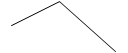
4. Input the following script in the Command line window and press <Enter>:
d = AddUnit( 0, "traffic lights" ); d.LoadFromBuffer( text6.text )
Please note that text6 is the 2nd cell in third row.
Now, the traffic lights will appear in current sheet according to text6.text like this:
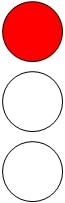
5. Refer to this example, we can save graph's description string in file or database, once we need one, just simply call LoadFromBuffer() to generate it by using its description string.