 Back to Home
Back to HomeVisual Graph Home
TriSun Software Inc. Home
 Visual Graph Site Menu
Visual Graph Site MenuHome
What is Visual Graph?
Screenshots
50 Technical Features
Getting Started
Abundant Graphic Libraries
File Format
FAQ
Online Demo (IE Only)
Common Applications
 Visual Graph Getting Started
Visual Graph Getting StartedUse VG Component in Delphi 6
Use VG Component in VB6
Use Graphic Library
Change Element's Shape
Customize Property
Make Graphic Button
Get the Selected Elements
Dynamically Create Graph
Movable Label
Link Point
Access Properties
Use Line Vertexes
Call Windows API Functions
Call Visual Graph Functions
Callback Control Event in Script
Drag Graph in Run Mode
Detail Report
Make and Use Dialog Box
Visual Graph Getting Started - Link Point
You can add the link points to any Visual Graph element, for instance: the following switch has two link points.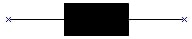
Please follow these steps to make it.
1. Create a new file in Visual Graph IDE.
2. Draw a rectangle (basic element rect in library group) in this document, and then set its BackColor = $0 (black).
3. Draw two lines (basic element line in library group) on left and right sides of above rectangle.
4. Place two linkpoints (basic element in library group) on left and right apexes of above graph.
5. Press <Ctrl + A> to select all shapes and right-click them to execute Merge element.
6. Set this merged element's LinkMode = 2 (linked by other graph).
7. Select linelink (basic element in library group), move mouse on above merged element, you can find there are two blue x shapes on above linkpoints, move mouse to one of them, the blue x shape will change to a bigger red x shape, just click it to draw a linelink that linked to above element.
8. Move above element in the Design mode to observe the effect.