 WinExt®, feel free to try it on your PC.
WinExt®, feel free to try it on your PC.
Thinking
I think everyone can use <Ctrl+C/V> to copy or paste something on Windows, but this way is only for previous ONE item, no history, let alone common text. But I still think Windows is powerful, it must have this feature built-in, based on this, then I tried to type "clipboard" after pressed <Win> key. Good job, I found something useful there.
Step 1
When you are typing, press <Win+V>, the Clipboard box will show as below:
Step 2
Then press <↑/↓> key or scroll down/up the mouse wheel to select the text as you need.
Step 3
After focused on the target, press <Enter> or click it to paste it to current cursor location.
Advanced Usage
1. Pin the Commonly Used ItemsYou can use the menu of an item to keep it even reboot Window or cleared the Clipboard, sure if the item is no longer used frequently, just Unpin it:
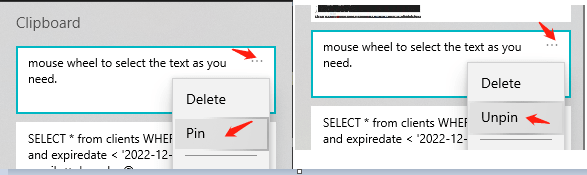
Please note that the pinned items will display at the bottom of Clipboard list, and I think this is a design flaw, displaying them at the top is a better design.
2. Delete an Item or Clear List
As above screenshot showing, you can click the menu (...) button on an item to delete it, also, here is a "Clear all" command, click it will clear the list except the pinned items.
3. Paste the Screenshots
The Clipboard list can also store the images, usually, they are the screenshots that you taken by <PrtScr>, <Alt+PrtScr> or other tools. Based on this, when you are working in Word, Paint or other programs that support to paste the images, just press <Win+V> and follow above steps to paste the selected photo.
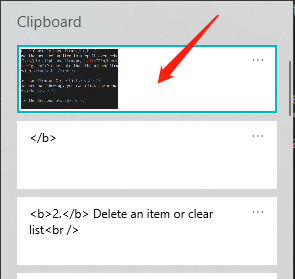
4. Not Working?
If the clipboard history is not working, please press <Win> and type Clipboard, select "Clipboard settings" and then press <Enter>, on the opened window, make sure "Clipboard history" is On.
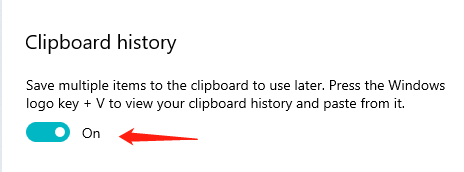

Tip: we also produced a powerful and popular utilities kit for Windows -
 WinExt®, feel free to try it on your PC.
WinExt®, feel free to try it on your PC.


 Auto Mail Sender™ Standard Edition
Auto Mail Sender™ Standard Edition Auto Mail Sender™ Birthday Edition
Auto Mail Sender™ Birthday Edition Auto Mail Sender™ File Edition
Auto Mail Sender™ File Edition Email Checker Pro
Email Checker Pro TSSI .NET SMTP Component
TSSI .NET SMTP Component
 PDF to X
PDF to X PDF to DOC
PDF to DOC
 PDF to JPG
PDF to JPG
 PDF to Text
PDF to Text
 PDF to HTML
PDF to HTML

 * Monitor Computer/Phone
* Monitor Computer/Phone
 * Alfa eBooks Manager
* Alfa eBooks Manager
 * Plagiarism Detector
* Plagiarism Detector
 KeyMusic
KeyMusic
 Advanced Date Time Calculator
Advanced Date Time Calculator

 * Files / Directories Recovery
* Files / Directories Recovery
 WinExt® Key Launcher
WinExt® Key Launcher
 WinExt® Batch Operator
WinExt® Batch Operator
 Duplicate File Finder Plus
Duplicate File Finder Plus
 Duplicate Photo Finder Plus
Duplicate Photo Finder Plus
 1Tree Pro
1Tree Pro
 Duplicate MP3 Finder Plus
Duplicate MP3 Finder Plus
 Advanced Recent Access
Advanced Recent Access
 tail for Windows
tail for Windows

 * Say Goodbye to Ads
* Say Goodbye to Ads
 * Download Online Video
* Download Online Video
 * Free Remote Desktop
* Free Remote Desktop

 * Full Range Design Software
* Full Range Design Software
 * Posters & CD/DVD Covers
* Posters & CD/DVD Covers

 Access Password Recovery
Access Password Recovery

 Easy Work Time Calculator
Easy Work Time Calculator
 Date Time Counter
Date Time Counter
 WinExt® Privacy Protector
WinExt® Privacy Protector
 WinExt® Registry Fixer
WinExt® Registry Fixer
 WinExt® System Cleaner
WinExt® System Cleaner
 WinExt® System Optimizer
WinExt® System Optimizer
 WinExt® Bulk Renamer
WinExt® Bulk Renamer
 File & Folder Lister
File & Folder Lister
 VB 6 Pure Code Lines Calculator
VB 6 Pure Code Lines Calculator
 Process Guard for Developer
Process Guard for Developer





